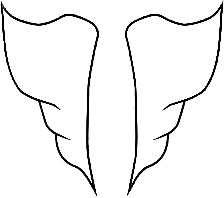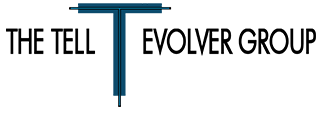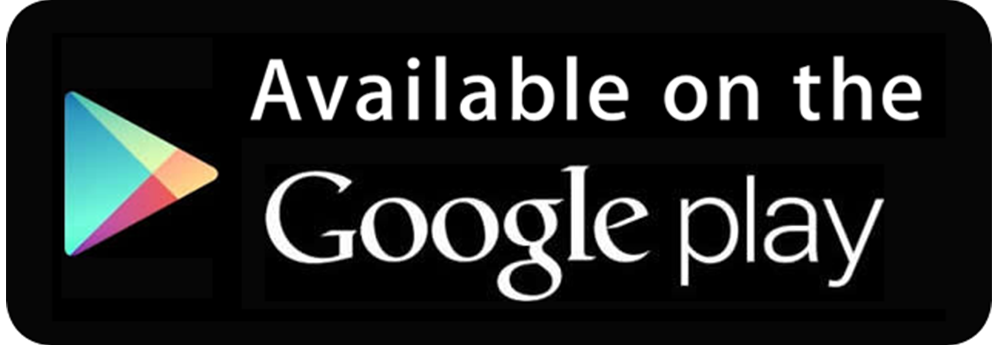Of course we would prefer if everything was operating smoothly, sometimes issues need to be addressed. And sometimes you just want to ask us a simple question. Below are the email addresses you can reach us at when needed. We will respond within a reasonable time. Please read through the App Overview and FAQ’s below to find an answer to your questions.
For comments, general questions, or inquiries write to us at: awmcontact@angelswithme.net
For issues relating to technical problems or functions of app please direct your message to us at: awmsupport@angelswithme.net
App overview - how to use the angels with me app
You will find the angels with me app installed on your iOS or Android device easy to operate and enjoy. The app is a digital vessel holding the photos of significant others a user wishes to carry. Be it your angels, a family member, a friend, relationship, neighbor, historical or religious figure, teacher, pet, hero, civic or social leader, anyone a user wishes to honor by devoting an on-hand photo album to in the angels with me app. The app has 3 categories of albums, Angels/Memorials/Mentors, each has 12 albums, each album holds 12 photos.
Tap open the angels with me app and swipe select an album category. From these Ask for your Angels/Memorials/Mentor screens you start a new album by tapping the Add Angel/Memorial/Mentor button at the bottom oft he Ask screen, an editable album page opens. Tap the menu icon at the bottom of the album page and edit options to add; album name, text information about the person, photos, a frame or border to the image window, and add a background to the album page from the app’s
wallpaper library, color selector tool, or choose to use a photo from your image files as a background.
Once you begin creating and saving each album, back on the Ask screen the “ask” small button frames fill up (the small circles around the large “ask” button). When returning to an Ask screen, or when you open the app each time, you’ll find that the images in the small circle buttons do not show. You must “ask” for your Angels/Memorials/Mentors albums by tapping the large “ask”button, and they will appear. Tapping an image in a small circle button opens the album page you’ve created, you can view, or perform more edits from the edit menu. On each Ask screen there is a main menu, the menu icon at the bottom of the Ask screen, use it to find information, help, and contact and social links for the app.
As you begin to use the app and enjoy the moments it offers, share your album pages with others through, text, email, social websites, or the Facebook and twitter pages we’ve set aside as a community forums/galleries. For further questions about the functions and operation of the angels with me app see the FAQ’s section below. We have an ongoing commitment to users to maintain and improve the app’s
operation as new operating systems for devices are released. As new installs and fixes are added to the app new versions will be posted on app store pages.
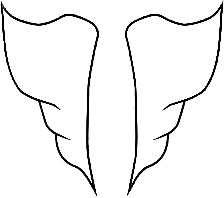
FAQs - use and functions of the angels with me app
Confirm your device’s OS is compatible; Apple iOS 8.0 and higher, Android 4.0 and higher,OS are needed to use app.
[ms_accordion style="simple" type="2" class="faqs" id=""] [ms_accordion_item title="Is there more than one “Ask” screen for each category; Angel, Memorial, and Mentor?" color="#ffffff" background_color="#5e1327" close_icon="" open_icon="" status="close"]Currently there is only one screen per category. Additional “Ask” screens may become available inanupdate.[/ms_accordion_item] [ms_accordion_item title="How can I change an image shown in circle frames around “ask” button?" color="#ffffff" background_color="#5e1327" close_icon="" open_icon="" status="close"]The first image in an album page is the image used in an “ask” circle frame. Open a Angel/Memorial/Mentor album page’s Edit Menu Image option, tap the first photo, then select Change Image
(not delete, delete will remove the image from the album and move the second image into the first position), your pictures files will open, then load preferred image into window.[/ms_accordion_item] [ms_accordion_item title="Can I change the position of images shown in the circle frames around the “ask” button?" color="#ffffff" background_color="#5e1327" close_icon="" open_icon="" status="close"]The positions of images around the “ask” button are fixed by the order in which albums are created. If you wish to have an image/album in a certain circle frame, delete existing album at preferred position, recreate albums at desired positions. Images/albums do not shift position when one is deleted. Delete albums from “Delete...” option at the bottom of the Edit Menu.Deleted albums are lost from the app.[/ms_accordion_item] [ms_accordion_item title="Shared album pages don’t swipe photos in image window?" color="#ffffff" background_color="#5e1327" close_icon="" open_icon="" status="close"]For secure sending/sharing the app sends the displayed screen only. Swipe to other images and send a new screenshot.[/ms_accordion_item] [ms_accordion_item title="I want a different background, text, or frame for each photo on an album page?" color="#ffffff" background_color="#5e1327" close_icon="" open_icon="" status="close"]The app is notset up to associate backgrounds, text, or frames with each photo in an album’s image window.[/ms_accordion_item] [ms_accordion_item title="I want to change the frame, background, text, or image on anexisting page?" color="#ffffff" background_color="#5e1327" close_icon="" open_icon="" status="close"]Open the album page you want to change, tap menu icon to open Edit Menu, select option, in any order, to edit elements of page.[/ms_accordion_item] [ms_accordion_item title="Are there more frame and background options?" color="#ffffff" background_color="#5e1327" close_icon="" open_icon="" status="close"]We will beadding to the frames and wallpaper selections as an update. In the meantime use your photos for backgrounds, and the border tool to add a frame.[/ms_accordion_item] [ms_accordion_item title="Can I edit the photos in my album pages?" color="#ffffff" background_color="#5e1327" close_icon="" open_icon="" status="close"]The app does not edit images. Select images you have edited with graphics, collages, effects,cropping, and text from other editing apps that you have stored on your device before use in the app. To keep the app’s stored album images at smaller file sizes to help free up device’s storage space, use a file/image size reducing app - many available in app store - before selecting image for app. [/ms_accordion_item] [ms_accordion_item title="What happens to the app when I get a new phone?" color="#ffffff" background_color="#5e1327" close_icon="" open_icon="" status="close"]Because the numerous cellular network services provider's/carriers available to devices all have their own procedures for transferring apps when a user changes devices we cannot guarantee the awm app and its images will be transferred when changing devices with your existing carrier, or to a new carrier. This is especially true regarding the photos used in the awm app. It is recommended you back-up all images used in your album pages in either cloud storage options or on an external device, your desktop computer, before changing to a new device for images to be available for use in the awm app again.
The awm app is not a server based app, it resides wholly in your device, storing its images would require a monthly subscription fee, and as such users need to take actions to store their images for other/future uses before changing devices. Android users can locate a AWM file, which stores all images used in the app and makes them always available for use, in their device's internal storage - Settings/Storage/Internal Storage/Other/AWM - and copy this file to store the images in a location accessible later, cloud or PC based storage, prior to changing their device. iOS device users will not find a folder dedicated to AWM image storage in their device storage, the images in the awm app are not accessible to users, the user must back-up images used in the app by other means prior to changing devices. The use of iCloud, or other cloud, storage or always maintaining a copy in their device's Photos folder, is recommended for all images placed into the app's albums at all times to ensure they will always be available to a user whether during use of current device or prior to changing devices.[/ms_accordion_item]
[ms_accordion_item title="How are images from the app albums saved on my device?" color="#ffffff" background_color="#5e1327" close_icon="" open_icon="" status="close"]Android
Images placed into the app’s album pages are saved within the app, as copies of the original images, and placed in an app created file (AWM) on the user's device. Because of the diverse number of device models in use and the various photo storage methods used by each device, and user's preference, a user may find deletion of an original image may or may not delete the image from an app album and the app created AWM file. Cloud stored images may not be accessible by the app (if available cloud storage image files will show up when adding images to albums), to use cloud stored images download them to device. Images in app albums are available in the app created file folder(AWM) on the device’s internal storage. Deleting an image from an app album would also remove the image from the app’s storage file in the device’s internal storage.
iOS
Images placed into the app’s album pages are saved by/in the app as copies of the original images. On a user’s device, deletion of the image from it’s original file location, Photos gallery, will not delete the image from an app album. Images used in, stored in, the app are not available to user, it is recommended users maintain a copy of images used in the app in other storage locations - Photos/iCloud/external storage/PC - for access and use at any time. [/ms_accordion_item]
[ms_accordion_item title="Can we see more of an image used as wallpaper, it is blocked by the album images?" color="#ffffff" background_color="#5e1327" close_icon="" open_icon="" status="close"]*Android only*
A blank position/page can be created in an album by deleting an image from the app’s image folder, AWM, in your device’s storage (you’ll have to scroll through and locate the image you’re trying to remove), a blank space will remain where the image previously had been in your app album (you may have to close and reopen app to see blank position). An image can be added once again to the blank position with the image selector tool, “change picture” command, or the blank position can be deleted from album and other album images move up to fill position. An image removed from the first page of an album will still show the deleted image in the small circle buttons of an Ask screen until a new image is added to that position. To see the whole image used as wallpaper without a frame/border, it’s name and “about” text box remain visible, delete an image from an album by deleting from AWM folder, and select “None” as a Frames selection (you must swipe through Frames before selecting “None”).[/ms_accordion_item]
[ms_accordion_item title="How are images deleted from an app album?" color="#ffffff" background_color="#5e1327" close_icon="" open_icon="" status="close"]Open the album, tap the menu icon, tap the Images option to open image selection tool, in the row of images tap the image to delete, a list of command options opens- you can also show/view or change an image from this list- choose delete image. [/ms_accordion_item]
[ms_accordion_item title="Can I change the color of the “Ask” screens?" color="#ffffff" background_color="#5e1327" close_icon="" open_icon="" status="close"]The color is fixed for those screens as they identify, and are the home screen, for each album category of the app. [/ms_accordion_item]
[ms_accordion_item title="Can I turn off the sound the app makes when opening?" color="#ffffff" background_color="#5e1327" close_icon="" open_icon="" status="close"]Yes, go to Settings in main menu on Ask screen, Sounds, selection/off for Opening tone. [/ms_accordion_item]
[ms_accordion_item title="Can I listen to music while looking at photos inthe app?" color="#ffffff" background_color="#5e1327" close_icon="" open_icon="" status="close"]Yes, the app can be open while device’s music player is on.[/ms_accordion_item]
[ms_accordion_item title="Will the app be available in other languages?" color="#ffffff" background_color="#5e1327" close_icon="" open_icon="" status="close"]We will be releasing the app in a variety of major languages.[/ms_accordion_item]
[/ms_accordion]